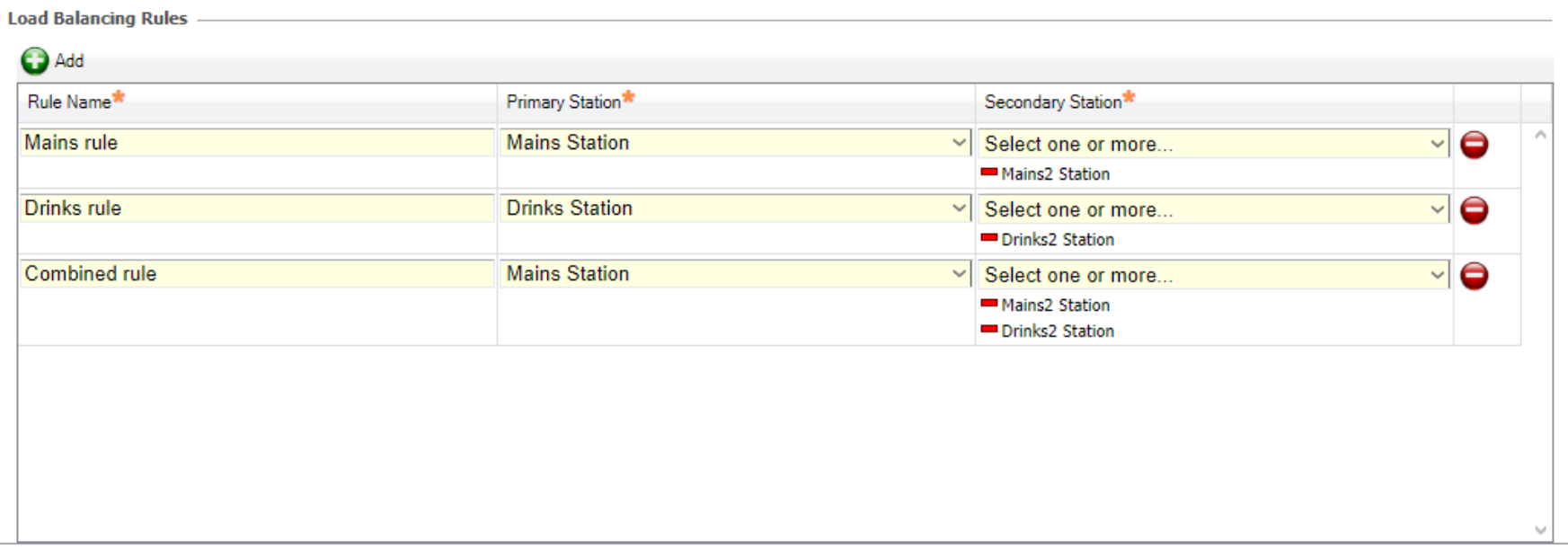Load Balancing
During busy service periods, Load Balancing can simplify the management of incoming orders by helping to avoid overloading at a single station. Orders can be dispersed across multiple stations evenly. This optional feature can be configured in the Routing Rules tab, applied to specific Channels, and controlled from the Kitchen iQ site-level screen menu.
Load Balancing Rules will accompany existing Routing Rules, matching will occur by setting a ‘Primary Station’ identical to an existing Routing Rules ‘To Station’. Once the rule is configured, access can be granted to the site-level from the Channel settings. Site-level users can then manually control Load Balancing from the screen menu, enabling and disabling rules when required. When enabled, incoming orders will reach their defined Routing Rule ‘To Station’ and be distributed evenly in a round robin process between Primary and Secondary Stations, defined in the Load Balancing Rule.
| Option | Description / Usage |
| Rule Name | Entry box to define the title of the Load Balancing Rule. The Rule Name can be applied to a Channel and will be displayed on the screen menu, allowing site-level users to enable it. |
| Primary Station | Dropdown to define a Station that will match the Load Balancing Rule to an existing Routing Rule. The Primary Station should be identical to a Routing Rules ‘To Station', incoming orders routed to this Station can then be distributed by Load Balancing. This will be the first Station that an incoming order will be distributed to, followed by Secondary Stations. |
| Secondary Station |
Dropdown to define the Stations where additional orders will be distributed, multiple can be applied. Additional orders will be sent to Secondary Stations after the initial order is sent to the Primary Station. When an order is sent to the final Secondary Station listed in the Load Balancing rule, the next order is assigned to the Primary Station and the distribution cycle continues. |
Ensure Routing Rules are reviewed before configuring Load Balancing Rules, to avoid orders repeating Stations or entering a routing loop.
Adding Load Balancing Rules
-
Open the Routing Rules tab.
-
Navigate to Load Balancing Rules table.
-
Click Add to create a new rule.
-
Select a Station from the Primary Station dropdown, single selection is possible.
-
Select a Station from the Secondary Station dropdown, multiple selections are possible.
-
Click Save to apply changes.
-
To remove a rule, select the red icon on the table row.
Routing Rules with Filter conditions can match and function with Load Balancing.
Load Balancing will ignore Routing Rules with the following conditions:
Load Balancing Rules can only be accessed and enabled by the Channels they are applied to. Ensure rules are applied in the appropriate Channel settings.